Remote deploy and remote debugging on Raspberry Pi is great, but if you take one wrong step, it can turn very confusing and appear there is no way to fix it.
To remote debug in Raspberry Pi, set the configuration to ARM and pick Remote Machine from the debug dropdown.

The first time you do it, Visual Studio will prompt you for the remote machine’s settings. Make sure to select Authentication Mode: None, or better yet, select an auto-detected device if there’s one.
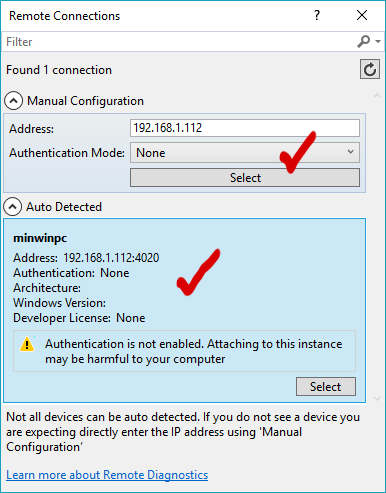
If you select Authentication Mode: Universal (Unencrypted Protocol), Visual Studio will ask you for a device PIN.
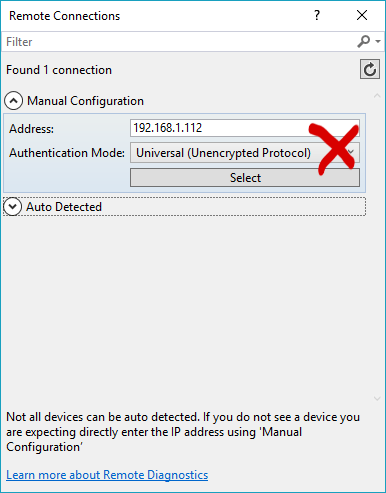
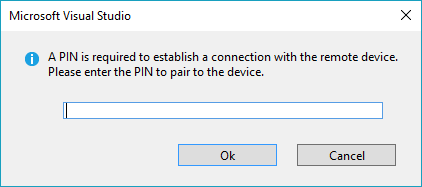
Not knowing what is the PIN, the deployment will fail with error
Error : DEP6200 : Bootstrapping 'minwinpc' failed. Device cannot be found. Access denied. A PIN is required to connect to this device.
Error : DEP6100 : The following unexpected error occurred during bootstrapping stage 'Connecting to the device 'minwinpc'.':
DeviceException - Access denied. A PIN is required to connect to this device.

Next time you try to remotely debug, Visual Studio will use stored settings with Authentication Mode: Universal (Unencrypted Protocol), which will again fail.
It’s not obvious how to change these settings: Go to the properties of the project that you’re debugging, then to Debug. You can revise the connection settings here.
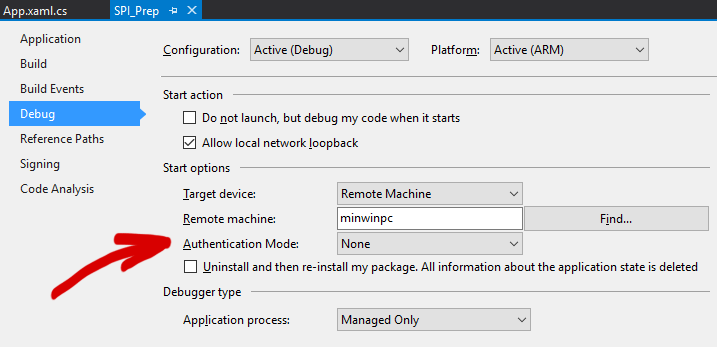
Happy debugging!